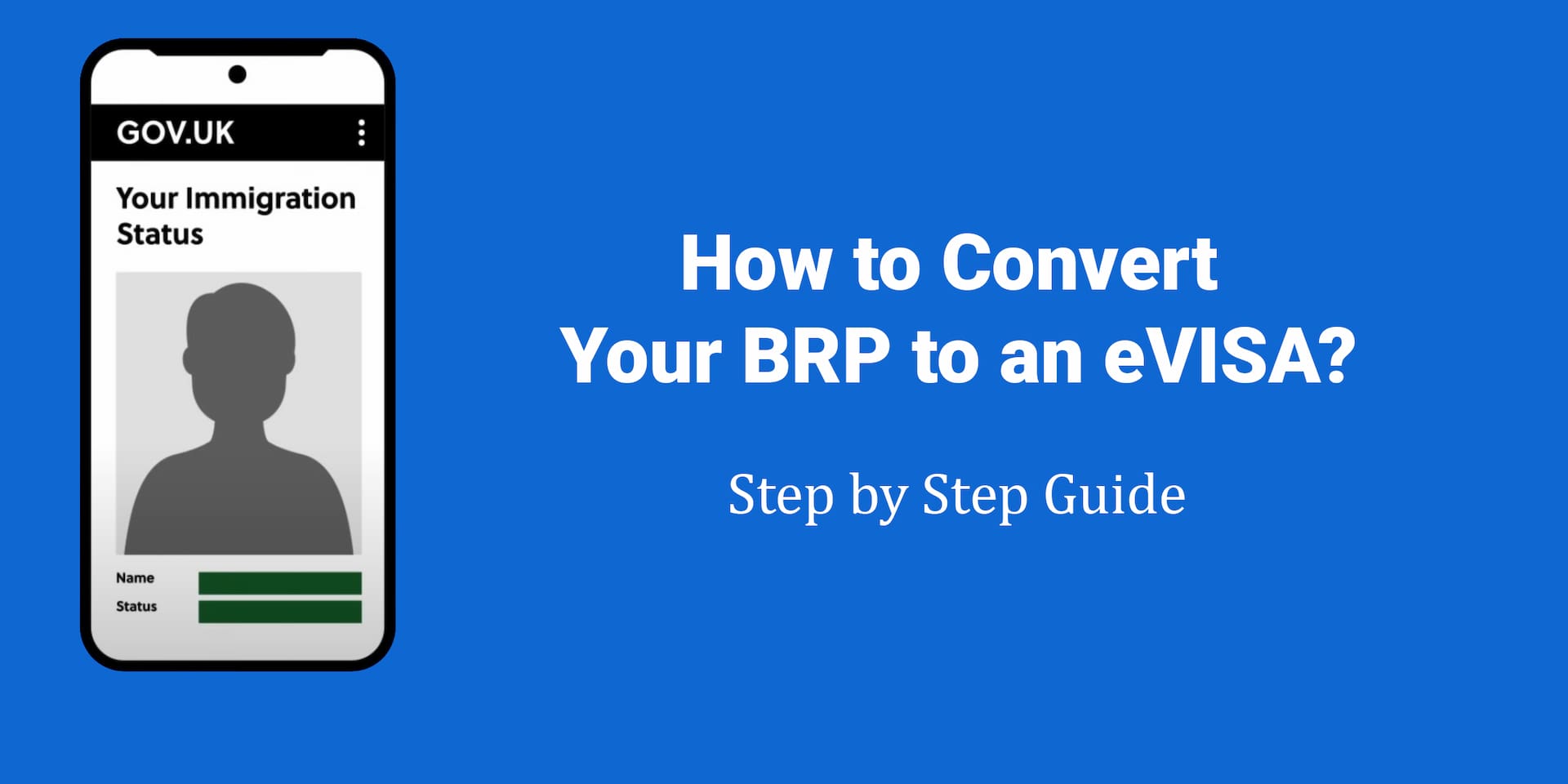Moving from a Biometric Residence Permit (BRP) to an eVISA can be confusing, especially if you face problems with your UK Visas and Immigration (UKVI) account. This guide explains how to convert your BRP to an eVISA in simple steps. It also helps fix common issues, like problems with scanning the BRP chip or confirming your identity. Follow this step by step process to complete your application easily.
What You Need to Convert BRP to eVISA?
Before starting, make sure you have:
- A valid BRP card.
- A smartphone with NFC (Near Field Communication) capability, like iPhone 7 or newer, or an Android phone that supports contactless payments.
- An email address.
- Access to the internet on a laptop or smartphone.
- The UKVI app installed on your phone.
If your phone does not have NFC or you face issues, you may need to borrow a compatible phone and now follow these steps to successfully convert your BRP to an eVISA…
Step 1: Check Your Email from the Home Office
- Look for an email from the Home Office with the subject “Replace your BRP with an eVISA.”
- Open the email and click the link to access the eVISA application page.
- Scroll down and click Start Now.
Tip: If you cannot find the email, check your spam or junk folder.
Step 2: Answer Initial Questions
- The website will ask if you have a Biometric Residence Permit. Select Yes and click Continue.
- Confirm that you still have your BRP card. Select Yes and click Continue.
- Verify that your BRP is valid (not expired). Select Yes and click Continue.
Step 3: Sign In to Your UKVI Account
- If you already have a UKVI account, click Sign In. If not, select Create an Account and follow the instructions.
- Choose the identity document you used to create your account (select BRP).
- Enter your BRP number (found at the top right of your card).
- Input your date of birth.
- Choose how to receive a security code (text message or email).
- Enter the 6-digit security code sent to your phone or email.
Step 4: Confirm Your Identity
This step is where many people face issues, such as “Chip Not Found” errors. Follow these steps carefully:
- Go to your phone’s Settings and search for NFC.
- Ensure NFC is turned on. If your phone does not have NFC, use another compatible phone (e.g., iPhone 7 or newer, or an Android with contactless payment support).
- Remove your phone case, as it may block the NFC signal.
- Download the UKVI app if you haven’t already.( Click here )
- Open the app and select Continue.
- Choose to connect with a Connection Code (not a QR code).
- Copy the connection code displayed in the app.
- Return to the UKVI website on your laptop or another device.
- Enter the connection code from the app and click Continue.
- In the UKVI app, select BRP as your document (not a passport, unless you’re in the EU).
- Place a plain piece of paper on a flat surface.
- Put your BRP on the paper and take a clear photo of both sides of the card.
- Follow the app’s instructions to scan the BRP chip:
- Place your phone on top of the BRP.
- Move the card slowly until the chip is detected.
- If you see “Chip Not Found,” try again or switch to another NFC-compatible phone (e.g., iPhone 13 or newer Android).
- Follow the app’s instructions to take a clear photo of your face.
- Ensure good lighting and a plain background.
- You may need to retake the photo if it’s blurry or unclear.
Tip: If the chip scan fails repeatedly, try a different phone. Some older phones struggle to read the BRP chip.
Step 5: Complete the Application
- Return to the UKVI website on your laptop or device.
- Sign in again and click Continue to access your application form.
- Confirm your identity (this should now be marked as completed).
- Complete the remaining sections:
- Contact preferences.
- Account security questions.
- Declaration.
- Submit your application.
- Check your email for a confirmation that your eVISA is being linked to your account.
Did you know?
When re-entering the UK in 2026, you no longer show a physical permit. Airlines verify your immigration status digitally by scanning your passport, which is linked directly to your eVisa in the Home Office database. Your proof of status is your passport itself.
Fixing Common UKVI Account Issues
Here are solutions to common problems when trying to convert BRP to eVISA:
- “Chip Not Found” Error:
- Ensure NFC is enabled on your phone.
- Remove any phone case.
- Try a different NFC-compatible phone.
- Form Not Loading:
- Refresh the page or try a different browser.
- Clear your browser’s cache.
- No Email Confirmation:
- Check your spam or junk folder.
- Contact UKVI support if the issue persists.
How Long Does It Take?
The process usually takes 30-40 minutes if there are no issues. You may need extra time if you encounter problems like a “Chip Not Found” error. Once submitted, you should receive an email with your eVISA details within minutes, but it can take longer in some cases.
Conclusion
Converting your BRP to an eVISA is straightforward if you follow these steps. Make sure your phone has NFC, take clear photos, and double-check your UKVI account details. If you face issues like “Chip Not Found,” try a different phone or contact UKVI support. Once completed, you’ll have your eVISA linked to your account, making travel and identity verification easie
Questions about this topic?
Leave a comment below and I will respond so others can learn too. Need private support? Head over to my Contact page.